Transfer Databases
This screen shows a list of all your databases locally on your iPhone, and remote on your PC. It allows you to upload databases to the PC in order to perform a backup. Or to download databases to your iPhone (import the databases). By default the newer version will overwrite the older, but you can manually override this behaviour.
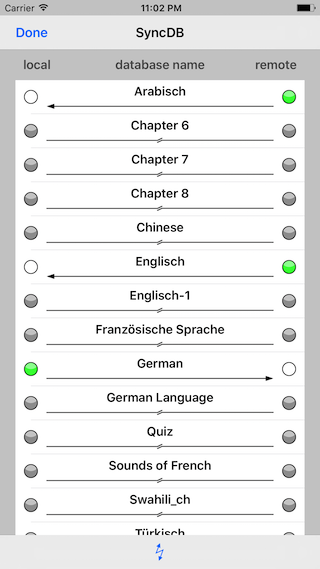
This function requires a Java application (server), see details at the karatasi web site.
Start the server before you select this function.
The old transmission protocol based on cgi scripts is still supported.
Setup the protocol type and the communication details in the application preferences.
After selecting this function from the database list screen, the device connects itself to the server. During this step it displays the communication parameters. If the connection fails, the function aborts and returns to the database list.
If the server is not reachable, it might take a few minutes until the connection fails and returns to the database list.
The parameters of the connection, like hostname, port, user and password, are configurable in the application preferences.
After the connection is established, a list of databases on the device and on the server is displayed. It shows the existence on device and server, and which version is newer. It suggests a transmission direction, which can be modified by tapping the table row.
State of the Databases and Direction of the Data Transmission
The table displays the databases on the device (local) on the left side, and on the server (remote) on the right side. The color of the dots indicates the presence of the databases and their time stamp. The line in the middle indicates the direction of the transmission.
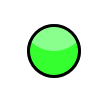 |
The database is newer (green dot) than the version on the other side. |
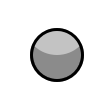 |
The database is older or the same age (gray dot) as on the other side. |
 |
The database does not exist (white dot) on this side. |
 |
The iPhone application is too old to work with this database. |
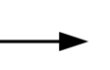 |
This database will be uploaded from your iPhone to the PC. Do this to perform a backup. |
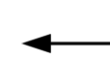 |
This database will be downloaded from the PC to your iPhone. Do this to import a database, or to restore from a backup. |
 |
This database will be excluded from the transmission. |
 |
The transmission of the database has failed. For a new try tap on the row to set the direction. |
Activities
Transmit databases; compare modification time stamps; setup direction of the transmission; start transmission.
 | |
 |
Done: Quit this screen and return to the database list. |
 | |
| The table displays the databases on the device (local) on the left side, and on the server (remote) on the right side. The color of the dots indicates the presence of the databases and their time stamp. The line in the middle indicates the direction of the transmission. You can tab it to change the direction. | |
 | |
| Start the transmission. You can interrupt the transmission with the 'Back' button. | |